How to create original art (not my photos) and then print?Updated 3 years ago
With our existing Nailbot app, you can print thousands of designs from our galleries, photos from your camera roll, and anything that you have created if it’s saved in your camera roll. We know you want to design your own art! So, we are working on mobile app integrations with your favorite design software! 😁
Currently, to create personalized designs (non-photos) will need a Nailbot, a mobile device with the Nailbot app, Digital Design Hardware, or Digital Design Software.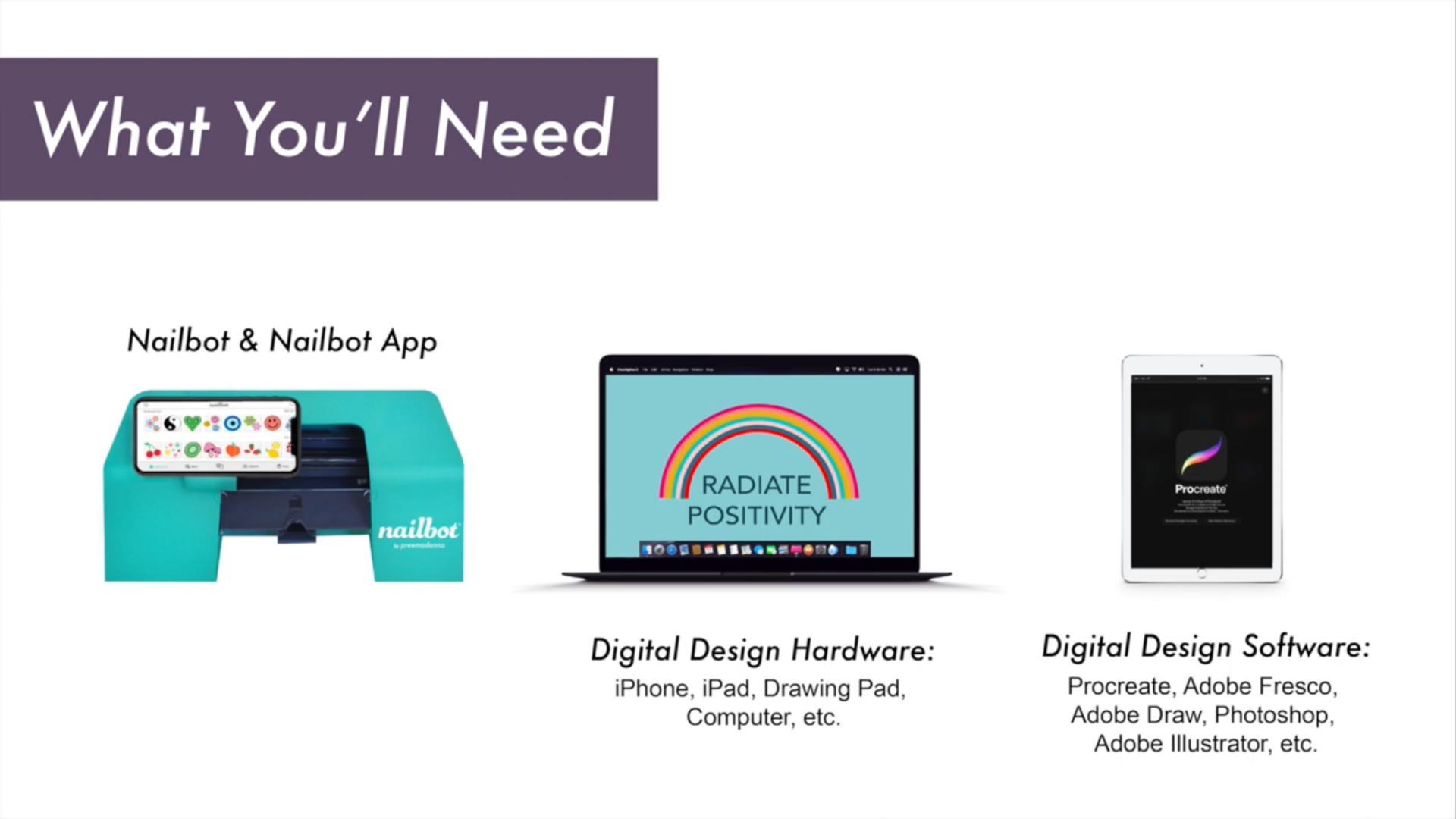
1. Open your design software. Create a custom-sized design with the dimensions below:
- 512 by 512 pixels
- 72-150 PPI resolution (pixels per inch)
- transparent background
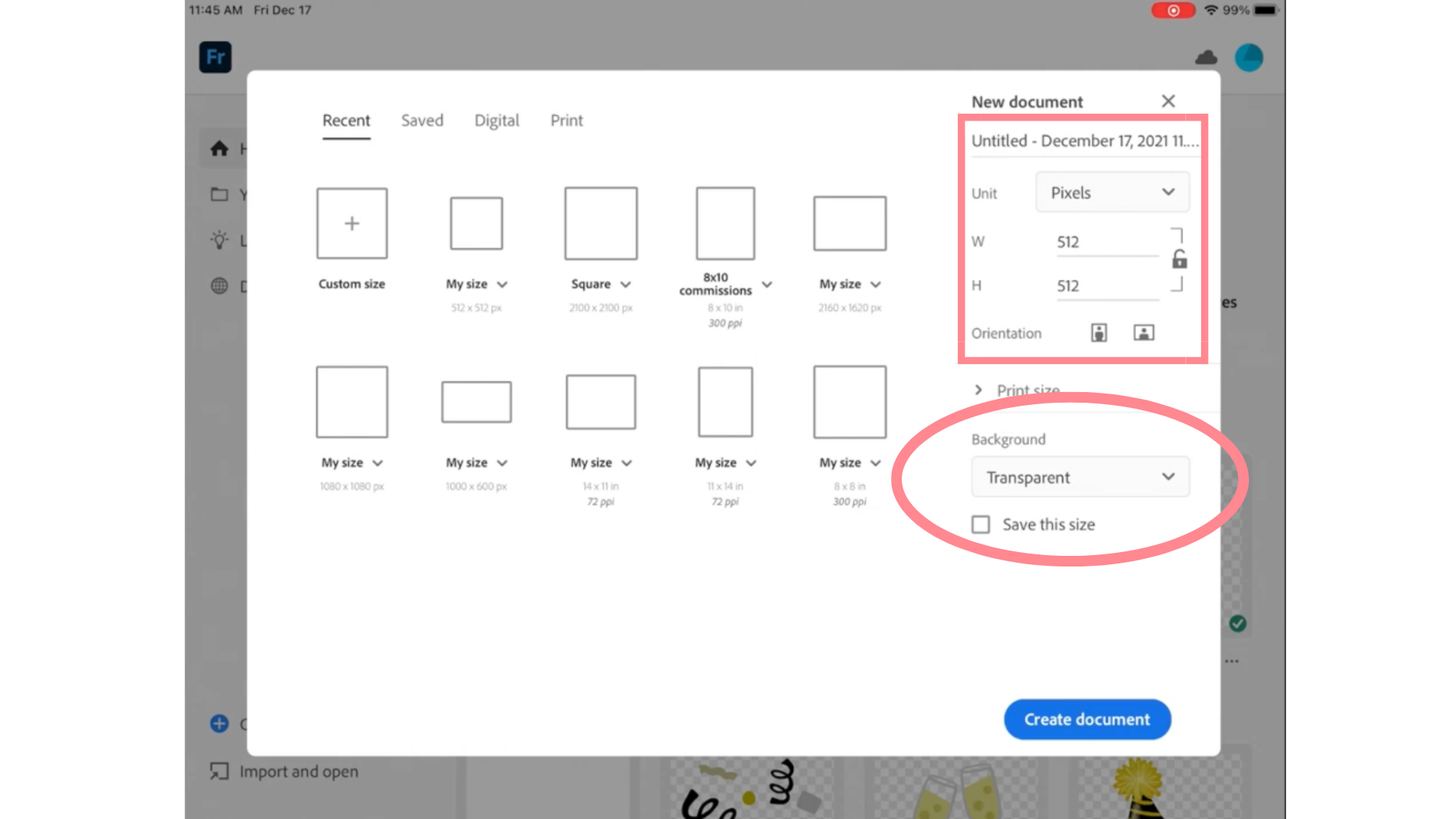
2. Draw the design that you'd like to print onto your nails.
- Bold colors and shapes usually work best for printed artwork.
3. Once you have completed your design. make sure to save it as a PNG.
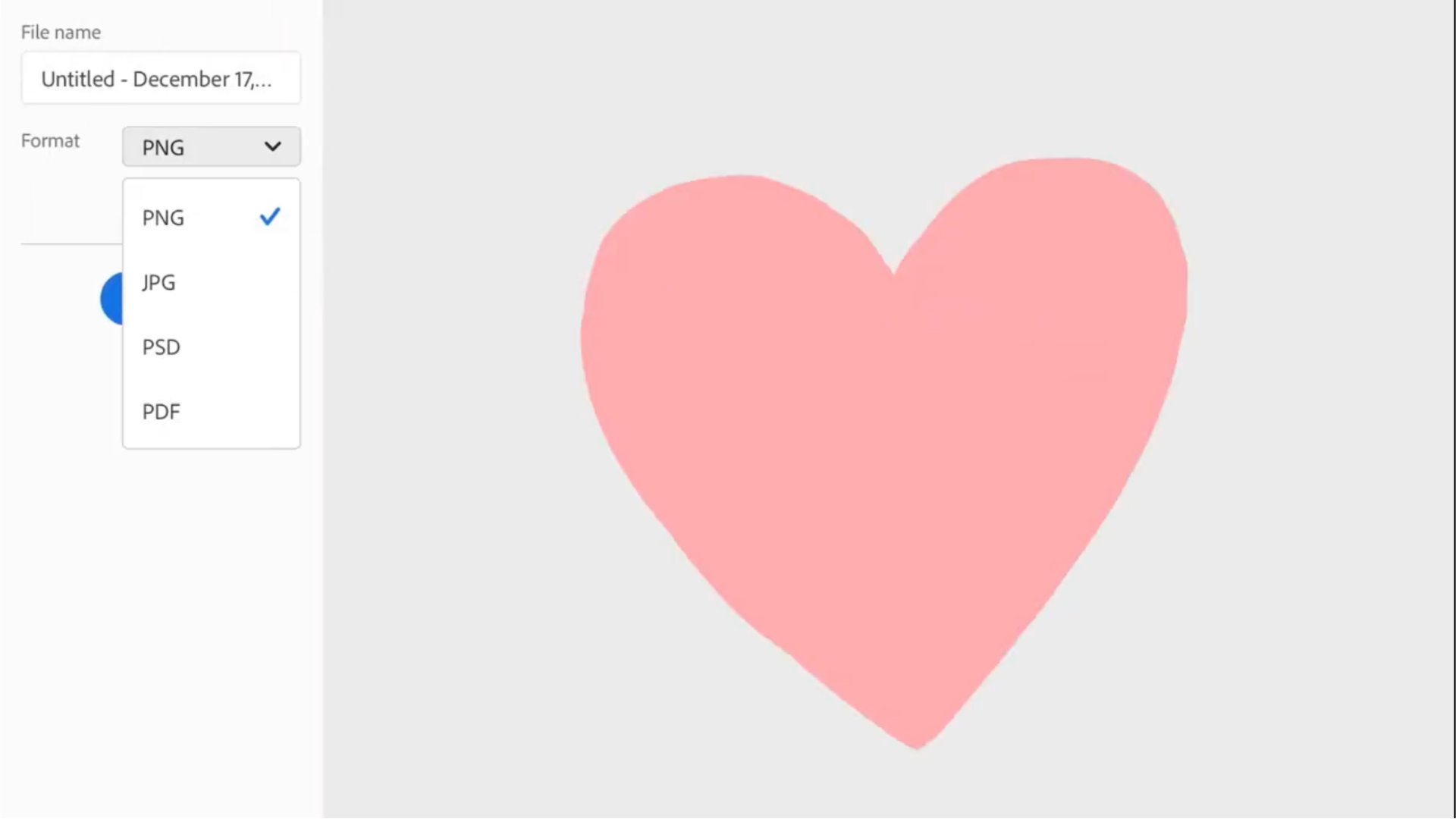
4. Send the PNG to the mobile device you will use with Nailbot for printing.
5. Open the Nailbot app on your phone and navigate to the Make Section.
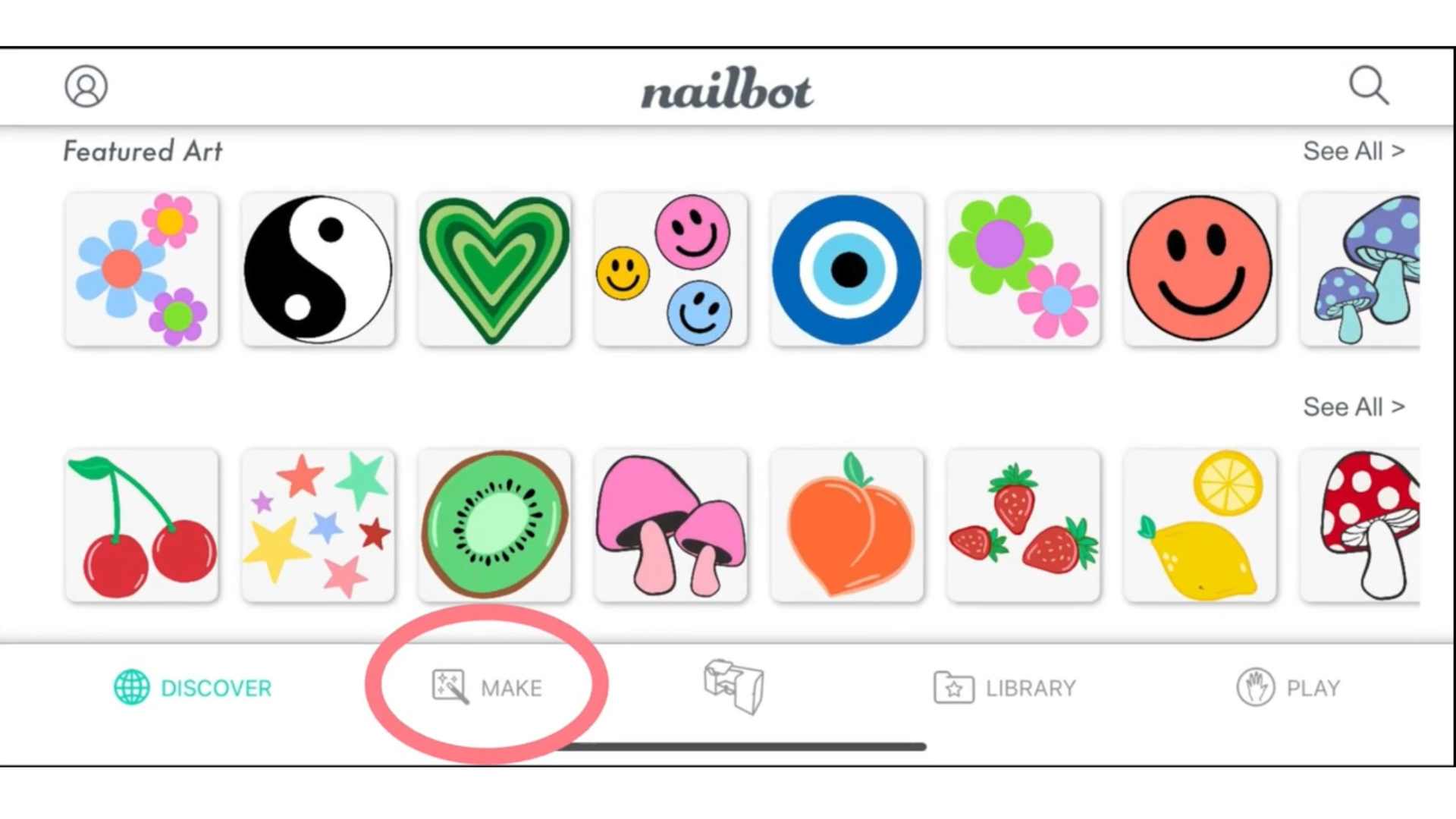
6. In the Make Section, select the photos icon to access your camera roll. Select the image of the design you just created.

7. Crop your design how you desire and give your design a name. Your design will now appear in the Make Section of the app.
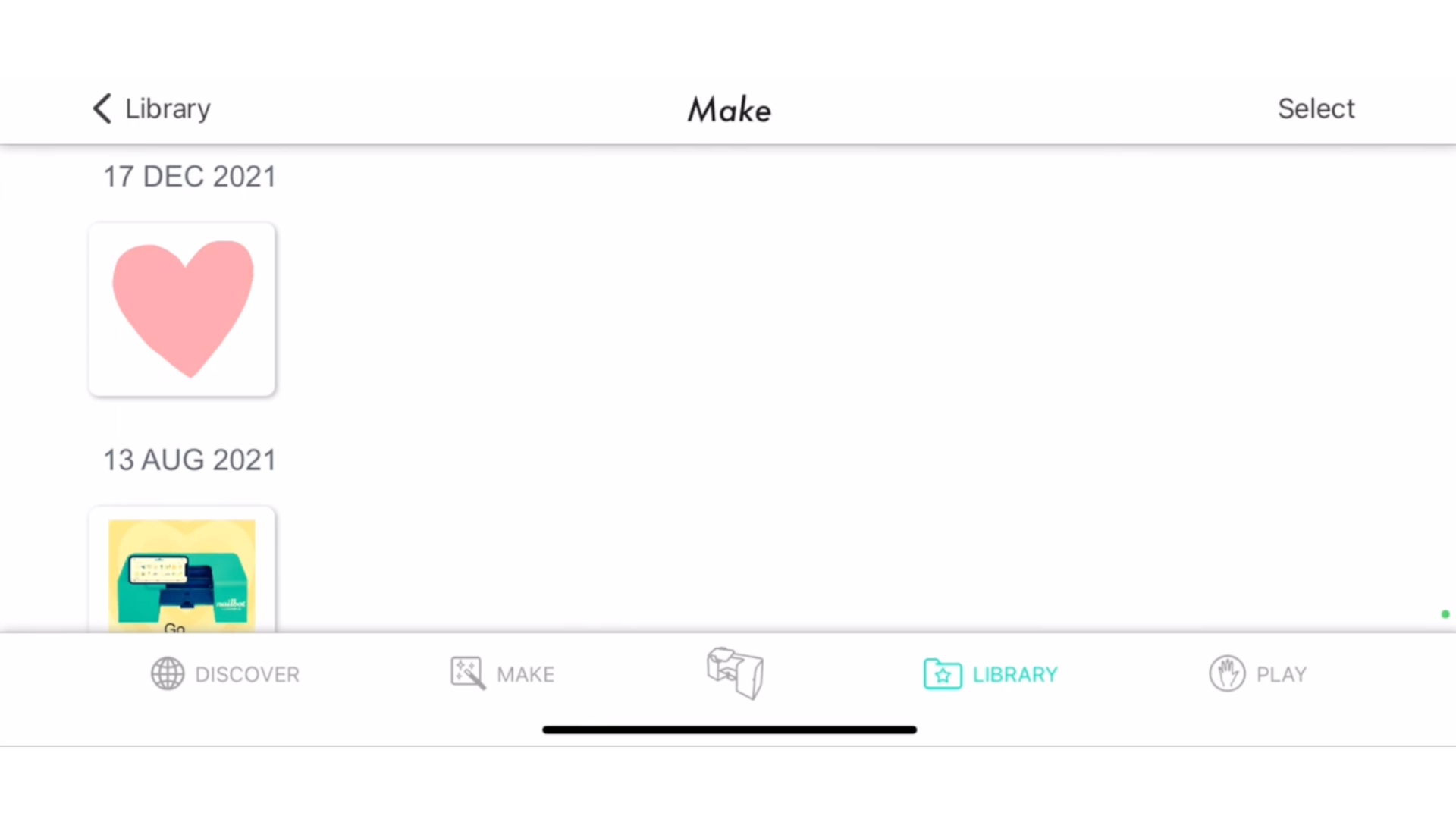
8. Select your design to print out onto your nail. Watch as your original creation appears on your nail!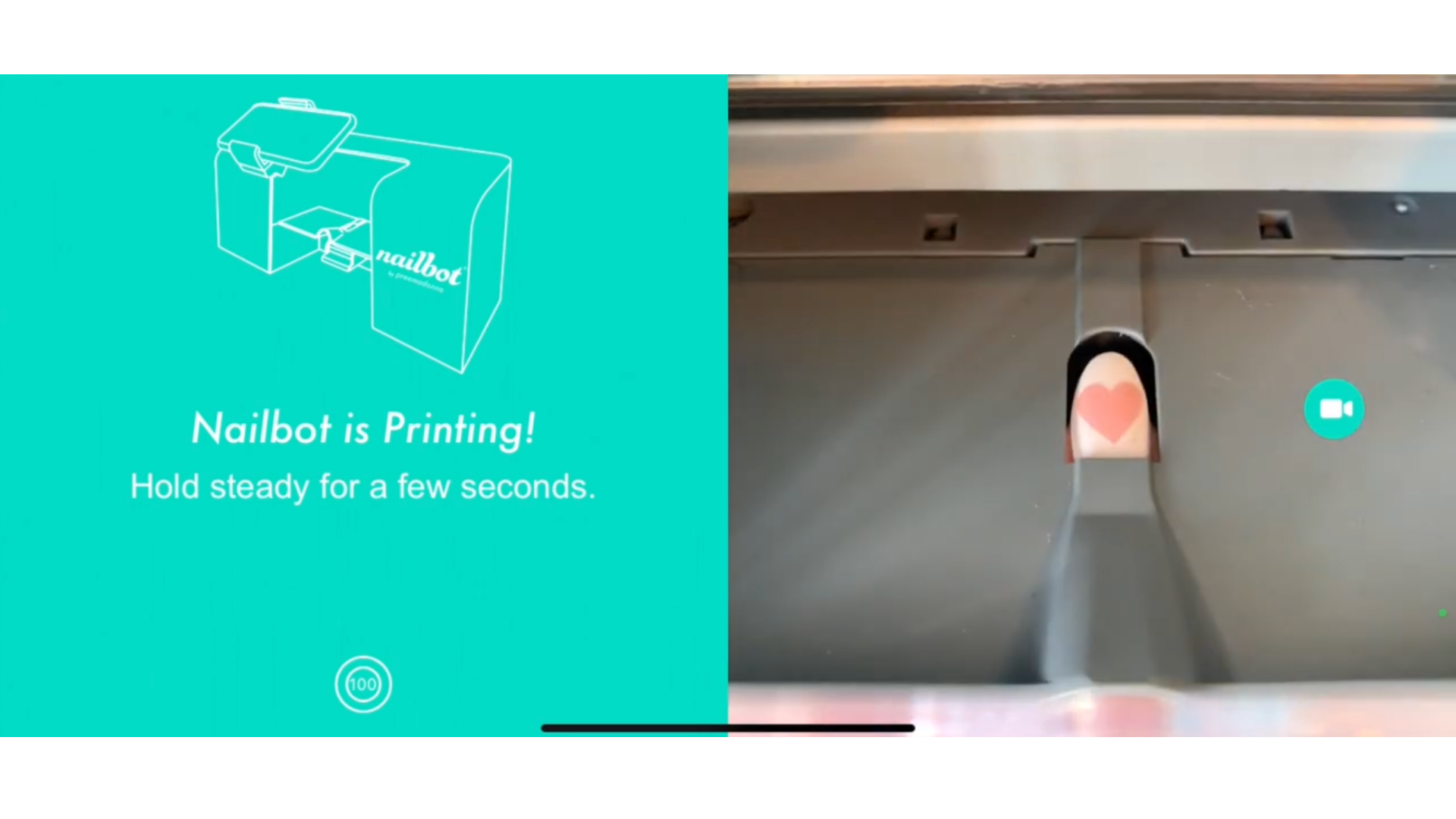
Check out this video tutorial on how to make your own custom nail art!
Learn how to create & print your own nail art using the Make Section of the Nailbot app. Whatever artwork you design, make sure to save it as a PNG with a transparent background at 512 by 512 pixels.
Design Software Programs to Use: Procreate, Gimp (free), Adobe Fresco, Krita (free), Canva, Adobe Draw (free), Adobe Illustrator, Photoshop, etc.
0:04 What You'll Need
0:20 Design Requirements
0:40 Drawing your Design
0:53 Exporting as PNG
1:15 Make Section in Nailbot App
1:44 Printing