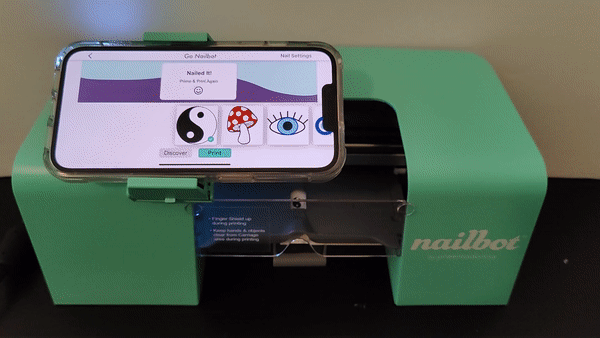Camera glitching while printingUpdated 2 years ago
(Outdated: Please use the latest iOS version (17+) and Nailbot App (5.2.0 +) available on the App Store)
We have a new update to the iPhone Nailbot app (v.5.1.0)! Make sure to download the latest and greatest from the Apple store. The build fixes a few of the camera rotation issues and minor bugs.
(If you have switched or upgraded phones and your Nailbot app is not loading nail art images upon opening on your new phone from your iCloud transfer, try deleting the Nailbot app and re-installing it.)
When using version 4.0.4 Nailbot App on iPhone, sometimes the camera view while printing will glitch and become rotated by 90 degrees counterclockwise without cause. This issue may appear on any iPhone running iOS16 as Apple made some changes to the gyroscope/accelerometer handling (what is in charge of rotating screens). Please update to the latest version of the Nailbot app to resolve these issues.
The camera will look like this when glitch occurs and the camera is rotated 90 degrees counterclockwise. It may even flicker between rotated views:
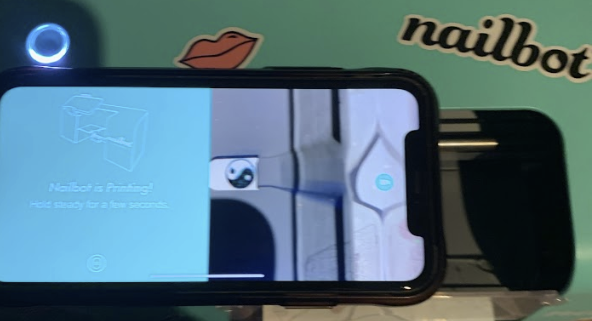 Camera view is rotated 90 degrees counterclockwise
Camera view is rotated 90 degrees counterclockwise
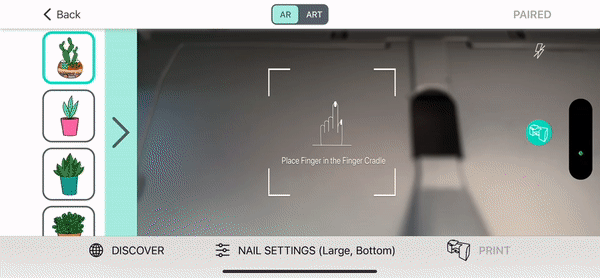 Camera view flickers to rotated view while printing
Camera view flickers to rotated view while printing
*Important Note: This issue has so far been found only on iPhone XRs and iPhone14s. If you see this issue on other phone types, please notify us by email ([email protected]) or set up a call with our support team here:
If you encounter the camera view rotation glitch, please try the following to solve it temporarily.
- Try to Keep Phone Stable & Go to Discover Page
- Make sure that your iPhone is seated in the Phone Cradle. If it is laying on top of the Nailbot (not on phone cradle), this may be causing the camera view issue.
- If the issue persists during printing even after fixing the phone, press the Discover button on the bottom bar after printing.
- Click on the art you wanted to print again.
- The camera should have resolved itself.
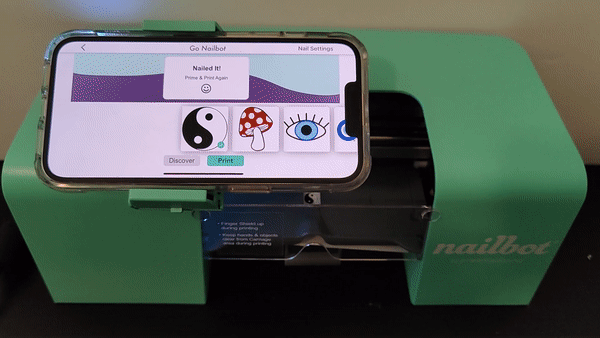
- Make sure that your iPhone is seated in the Phone Cradle. If it is laying on top of the Nailbot (not on phone cradle), this may be causing the camera view issue.
- Shake Phone
- Take the iPhone out of the Phone Cradle
- Shake the iPhone with the screen facing you.
- Reorient the iPhone so you can place it in the phone cradle again with the cameras on the back facing the center of Nailbot.
- This may fix the camera view temporarily
- Orient Phone Before Printing
- Open Nailbot App
- Rotate your phone so the cameras on the back are facing the center of Nailbot
- Make sure you can read the nailbot App in this orientation (if you can't shake the iPhone until you can)
- Place phone in phone cradle
- Print! Camera view should be correct.