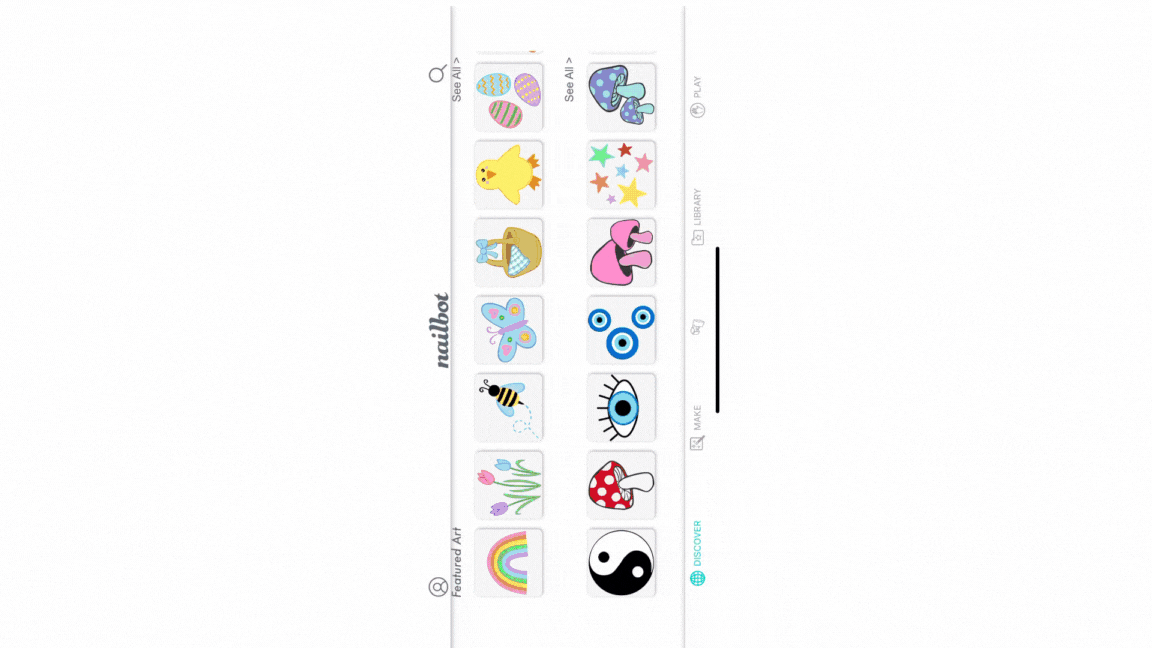Switching to a New Phone and using Nailbot AppUpdated 3 years ago
When switching to a new phone, the Nailbot App might have issues loading or you might get a “Session Expired” message when opening on the new phone. This might prevent you from being able to select images to print with your Nailbot. If you encounter this issue, please reinstall the Nailbot App to clear.
How to reinstall the Nailbot App
Close the Nailbot App so it isn’t in the background
For steps on how to do this, see article - How to close out of the Nailbot App.
Locate the Nailbot App icon on the new phone
Long press the icon to open the quick menu for the Nailbot App
Select “Remove App” for iOS or “Uninstall” for Android
Go to the App Store / Google Play Store
Search for “Nailbot”
Install the Nailbot App
Once downloaded and installed, open the Nailbot App
Sign in using your previous credentials. They are still valid.
The Nailbot App should no longer have a loading issue or display session errors. Now you can print with your Nailbot!