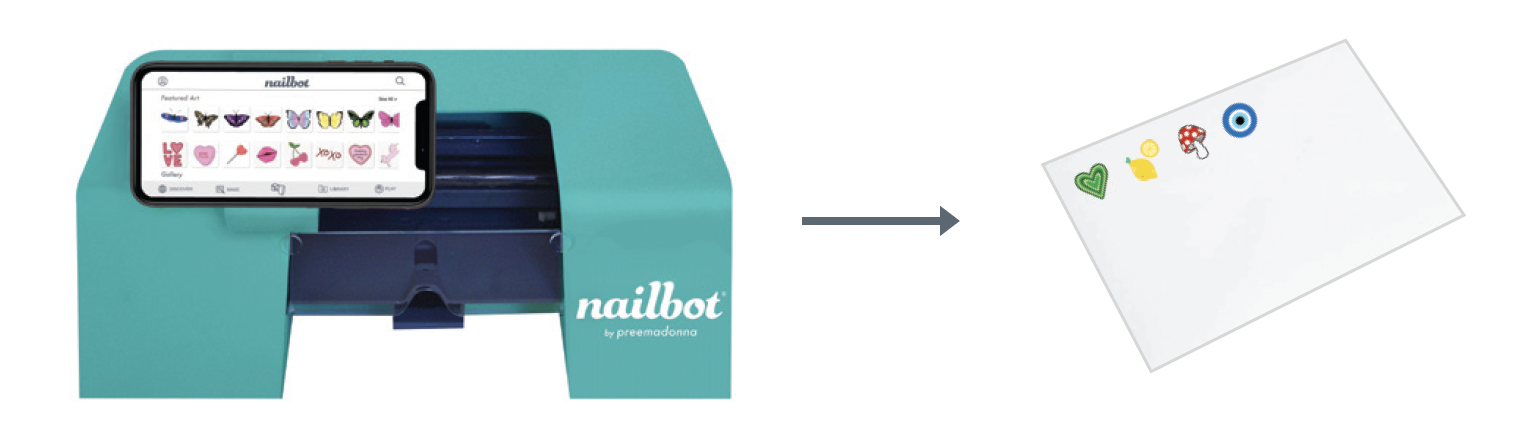Why is my print streaky?Updated 3 years ago
It’s possible that the nozzles in your Ink Cartridge are clogged. Often users haven’t waited for their Canvas Polish and primer to dry before printing and have pushed their nail too high, touching the cartridge nozzles. Follow the steps below to fix it.
- Take the cartridge out and inspect the nozzles. If it looks like there is streaking, take an included lint pad and gently swipe over the nozzles to remove the build-up. If the lint pad doesn’t remove the streak, you can try an alcohol wipe.


- If you don’t have a lint pad or alcohol wipe, try using a clean paper towel. Gently drag your Ink Cartridge across a paper towel. A bright streak of blue, magenta and yellow should be visible on the paper towel. This indicates that your Ink Cartridge is clean.
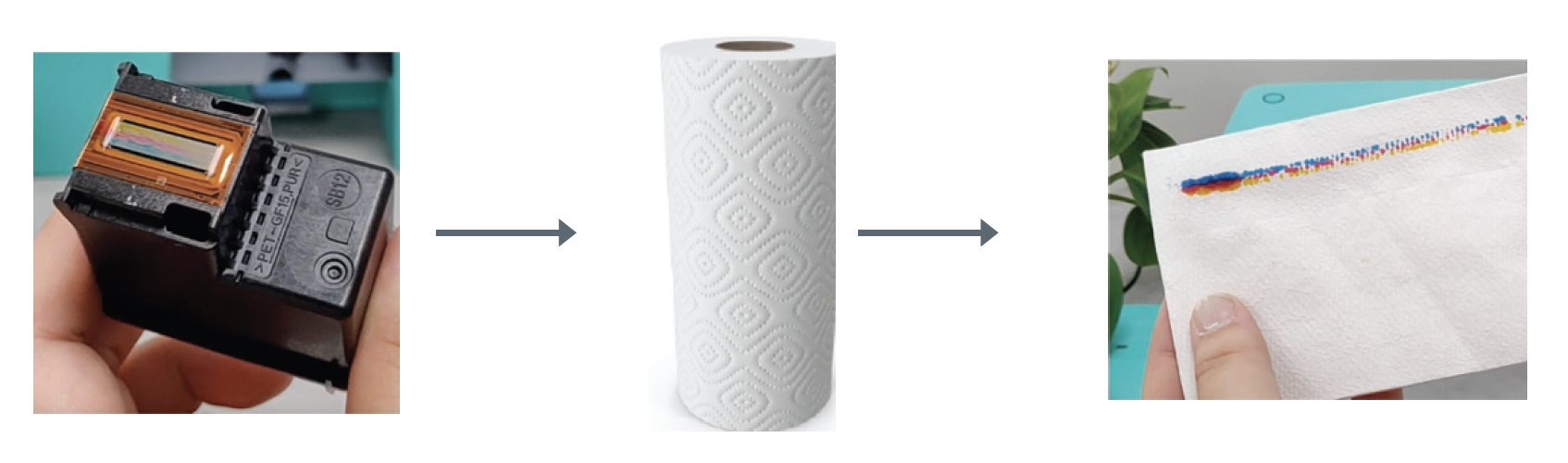
- Place your Ink Cartridge back into your Nailbot and slide the Carriage all the way back to the right. Power on and re-pair your Nailbot to your mobile device. Slide a sheet of the included photo paper into the Finger Cradle and make sure it is visible within the Nailbot’s Finger Guide.

- Print 3-5 designs onto your Photo Paper. Check your nail prints for streaking or discoloration. Repeat these steps again if you notice any issues.